Tutorial
Introduction
In this hands-on tutorial, we will take a look at how we can use Yew to build web applications. Yew is a modern Rust framework for building front-end web apps using WebAssembly. Yew encourages a reusable, maintainable, and well-structured architecture by leveraging Rust's powerful type system. A large ecosystem of community-created libraries, known in Rust as crates, provide components for commonly-used patterns such as state management. Cargo, the package manager for Rust, allows us to take advantage of the numerous crates available on crates.io, such as Yew.
What we are going to build
Rustconf is an intergalactic gathering of the Rust community that happens annually. Rustconf 2020 had a plethora of talks that provided a good amount of information. In this hands-on tutorial, we will be building a web application to help fellow Rustaceans get an overview of the talks and watch them all from one page.
Setting up
Prerequisites
This tutorial assumes you're already familiar with Rust. If you're new to Rust, the free Rust Book offers a great starting point for beginners and continues to be an excellent resource even for experienced Rust developers.
Ensure the latest version of Rust is installed by running rustup update or by
installing rust if you haven't already done so.
After installing Rust, you can use Cargo to install trunk by running:
cargo install trunk
We will also need to add the WASM build target by running:
rustup target add wasm32-unknown-unknown
Setting up the project
First, create a new cargo project:
cargo new yew-app
cd yew-app
To verify the Rust environment is set up properly, run the initial project using the cargo build tool. After output about the build process, you should see the expected "Hello, world!" message.
cargo run
Our first static page
To convert this simple command line application to a basic Yew web application, a few changes are needed. Update the files as follows:
[package]
name = "yew-app"
version = "0.1.0"
edition = "2021"
[dependencies]
yew = { version = "0.20", features = ["csr"] }
You only need feature csr if you are building an application.
It will enable the Renderer and all client-side rendering related code.
If you are making a library, do not enable this feature as it will pull in client-side rendering logic into the server-side rendering bundle.
If you need the Renderer for testing or examples, you should enable it
in the dev-dependencies instead.
use yew::prelude::*;
#[function_component(App)]
fn app() -> Html {
html! {
<h1>{ "Hello World" }</h1>
}
}
fn main() {
yew::Renderer::<App>::new().render();
}
Now, let's create an index.html at the root of the project.
<!doctype html>
<html lang="en">
<head></head>
<body></body>
</html>
Start the development server
Run the following command to build and serve the application locally.
trunk serve --open
Trunk will open your application in your default browser, watch the project directory and helpfully rebuild your application if you modify any source files. Remove option '--open' to not open your default browser. This will fail if the socket is being used by another application. By default server will listening at address '127.0.0.1' and port '8080' http://localhost:8080. To change it, create the following file and edit as needed:
[serve]
# The address to serve on LAN.
address = "127.0.0.1"
# The address to serve on WAN.
# address = "0.0.0.0"
# The port to serve on.
port = 8080
If you are curious, you can run trunk help and trunk help <subcommand> for more details on what's happening.
Congratulations
You have now successfully set up your Yew development environment and built your first Yew web application.
Building HTML
Yew makes use of Rust's procedural macros and provides us with a syntax similar to JSX (an extension to JavaScript which allows you to write HTML-like code inside of JavaScript) to create the markup.
Converting classic HTML
Since we already have a pretty good idea of what our website will look like, we can simply translate our mental draft
into a representation compatible with html!. If you're comfortable writing simple HTML, you should have no problem
writing marking inside html!. It is important to note that the macro does differ from HTML in a few ways:
- Expressions must be wrapped in curly braces (
{ }) - There must only be one root node. If you want to have multiple elements without wrapping them in a container,
an empty tag/fragment (
<> ... </>) is used - Elements must be closed properly.
We want to build a layout that looks something like this in raw HTML:
<h1>RustConf Explorer</h1>
<div>
<h3>Videos to watch</h3>
<p>John Doe: Building and breaking things</p>
<p>Jane Smith: The development process</p>
<p>Matt Miller: The Web 7.0</p>
<p>Tom Jerry: Mouseless development</p>
</div>
<div>
<h3>John Doe: Building and breaking things</h3>
<img
src="https://placehold.co/640x360.png?text=Video+Player+Placeholder"
alt="video thumbnail"
/>
</div>
Now, let's convert this HTML into html!. Type (or copy/paste) the following snippet into the body of app function
such that the value of html! is returned by the function
html! {
<>
<h1>{ "RustConf Explorer" }</h1>
<div>
<h3>{"Videos to watch"}</h3>
<p>{ "John Doe: Building and breaking things" }</p>
<p>{ "Jane Smith: The development process" }</p>
<p>{ "Matt Miller: The Web 7.0" }</p>
<p>{ "Tom Jerry: Mouseless development" }</p>
</div>
<div>
<h3>{ "John Doe: Building and breaking things" }</h3>
<img src="https://placehold.co/640x360.png?text=Video+Player+Placeholder" alt="video thumbnail" />
</div>
</>
}
Refresh the browser page, and you should see the following output displayed:
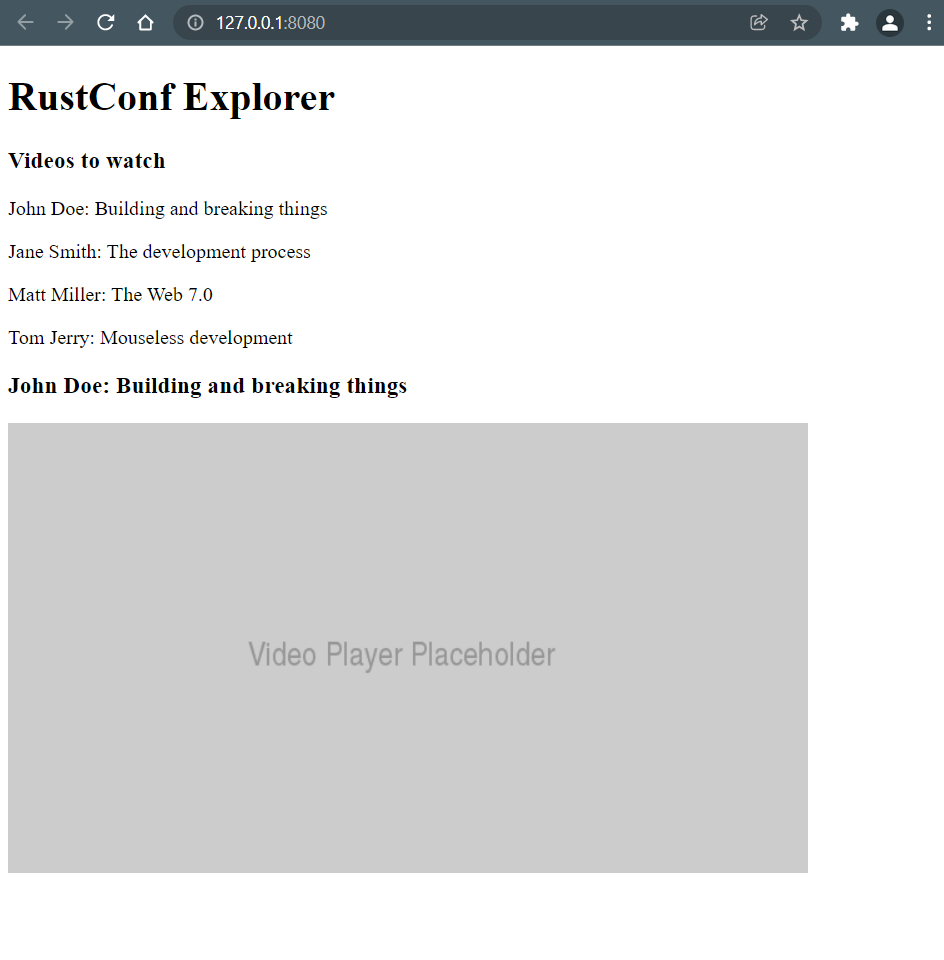
Using Rust language constructs in the markup
A big advantage of writing markup in Rust is that we get all the coolness of Rust in our markup.
Now, instead of hardcoding the list of videos in the html, let's actually define them as a Vec of Rust objects.
We'll create a simple struct (in main.rs or any file of our choice) which will hold our data.
struct Video {
id: usize,
title: String,
speaker: String,
url: String,
}
Next, we will create instances of this struct in our app function and use those instead of hardcoding the data:
use website_test::tutorial::Video; // replace with your own path
let videos = vec![
Video {
id: 1,
title: "Building and breaking things".to_string(),
speaker: "John Doe".to_string(),
url: "https://youtu.be/PsaFVLr8t4E".to_string(),
},
Video {
id: 2,
title: "The development process".to_string(),
speaker: "Jane Smith".to_string(),
url: "https://youtu.be/PsaFVLr8t4E".to_string(),
},
Video {
id: 3,
title: "The Web 7.0".to_string(),
speaker: "Matt Miller".to_string(),
url: "https://youtu.be/PsaFVLr8t4E".to_string(),
},
Video {
id: 4,
title: "Mouseless development".to_string(),
speaker: "Tom Jerry".to_string(),
url: "https://youtu.be/PsaFVLr8t4E".to_string(),
},
];
In order to display them, we need to convert these Vecs into Html. We can do that by creating an iterator,
mapping it to html! and collecting it as Html:
let videos = videos.iter().map(|video| html! {
<p key={video.id}>{format!("{}: {}", video.speaker, video.title)}</p>
}).collect::<Html>();
Keys on list items helps Yew keep track of which items have changed in the list, resulting in faster re-renders. It is always recommended to use keys in lists.
And finally we need to replace the hardcoded list of videos with the Html we created from data:
html! {
<>
<h1>{ "RustConf Explorer" }</h1>
<div>
<h3>{ "Videos to watch" }</h3>
- <p>{ "John Doe: Building and breaking things" }</p>
- <p>{ "Jane Smith: The development process" }</p>
- <p>{ "Matt Miller: The Web 7.0" }</p>
- <p>{ "Tom Jerry: Mouseless development" }</p>
+ { videos }
</div>
// ...
</>
}
Components
Components are the building blocks of Yew applications. By combining components, which can be made of other components, we build our application. By structuring our components for re-usability and keeping them generic, we will be able to use them in multiple parts of our application without having to duplicate code or logic.
In fact, the app function we have been using so far is a component, called App. It is a "function component".
There are two different types of components in Yew.
- Struct Components
- Function Components
In this tutorial, we will be using function components.
Now, let's split up our App component into smaller components. We'll begin by extracting the videos list into
its own component.
use yew::prelude::*;
struct Video {
id: usize,
title: String,
speaker: String,
url: String,
}
#[derive(Properties, PartialEq)]
struct VideosListProps {
videos: Vec<Video>,
}
#[function_component(VideosList)]
fn videos_list(VideosListProps { videos }: &VideosListProps) -> Html {
videos.iter().map(|video| html! {
<p key={video.id}>{format!("{}: {}", video.speaker, video.title)}</p>
}).collect()
}
Notice the parameters of our VideosList function component. A function component takes only one argument which
defines its "props" (short for "properties"). Props are used to pass data down from a parent component to a child component.
In this case, VideosListProps is a struct which defines the props.
The struct used for props must implement Properties by deriving it.
In order for the above code to compile, we need to modify the Video struct like:
#[derive(Clone, PartialEq)]
struct Video {
id: usize,
title: String,
speaker: String,
url: String,
}
Now, we can update our App component to make use of VideosList component.
#[function_component(App)]
fn app() -> Html {
// ...
- let videos = videos.iter().map(|video| html! {
- <p key={video.id}>{format!("{}: {}", video.speaker, video.title)}</p>
- }).collect::<Html>();
-
html! {
<>
<h1>{ "RustConf Explorer" }</h1>
<div>
<h3>{"Videos to watch"}</h3>
- { videos }
+ <VideosList videos={videos} />
</div>
// ...
</>
}
}
By looking at the browser window, we can verify that the lists are rendered as they should be.
We have moved the rendering logic of lists to its own component. This shortens the App component’s source code,
making it easier for us to read and understand.
Making it interactive
The final goal here is to display the selected video. In order to do that, VideosList component needs to "notify" its
parent when a video is selected, which is done via a Callback. This concept is called "passing handlers".
We modify its props to take an on_click callback:
#[derive(Properties, PartialEq)]
struct VideosListProps {
videos: Vec<Video>,
+ on_click: Callback<Video>
}
Then we modify the VideosList component to pass the "emit" the selected video to the callback.
#[function_component(VideosList)]
-fn videos_list(VideosListProps { videos }: &VideosListProps) -> Html {
+fn videos_list(VideosListProps { videos, on_click }: &VideosListProps) -> Html {
+ let on_click = on_click.clone();
videos.iter().map(|video| {
+ let on_video_select = {
+ let on_click = on_click.clone();
+ let video = video.clone();
+ Callback::from(move |_| {
+ on_click.emit(video.clone())
+ })
+ };
html! {
- <p key={video.id}>{format!("{}: {}", video.speaker, video.title)}</p>
+ <p key={video.id} onclick={on_video_select}>{format!("{}: {}", video.speaker, video.title)}</p>
}
}).collect()
}
Next, we need to modify the usage of VideosList to pass that callback. But before doing that, we should create
a new component, VideoDetails, component that is displayed when a video is clicked.
use website_test::tutorial::Video;
use yew::prelude::*;
#[derive(Properties, PartialEq)]
struct VideosDetailsProps {
video: Video,
}
#[function_component(VideoDetails)]
fn video_details(VideosDetailsProps { video }: &VideosDetailsProps) -> Html {
html! {
<div>
<h3>{ video.title.clone() }</h3>
<img src="https://placehold.co/640x360.png?text=Video+Player+Placeholder" alt="video thumbnail" />
</div>
}
}
Now, modify the App component to display VideoDetails component whenever a video is selected.
#[function_component(App)]
fn app() -> Html {
// ...
+ let selected_video = use_state(|| None);
+ let on_video_select = {
+ let selected_video = selected_video.clone();
+ Callback::from(move |video: Video| {
+ selected_video.set(Some(video))
+ })
+ };
+ let details = selected_video.as_ref().map(|video| html! {
+ <VideoDetails video={video.clone()} />
+ });
html! {
<>
<h1>{ "RustConf Explorer" }</h1>
<div>
<h3>{"Videos to watch"}</h3>
- <VideosList videos={videos} />
+ <VideosList videos={videos} on_click={on_video_select.clone()} />
</div>
+ { for details }
- <div>
- <h3>{ "John Doe: Building and breaking things" }</h3>
- <img src="https://placehold.co/640x360.png?text=Video+Player+Placeholder" alt="video thumbnail" />
- </div>
</>
}
}
Don't worry about the use_state right now, we will come back to that later.
Note the trick we pulled with { for details }. Option<_> implements Iterator so we can use it to display the only
element returned by the Iterator with a special { for ... } syntax
supported by the html! macro.
Handling state
Remember the use_state used earlier? That is a special function, called a "hook". Hooks are used to "hook" into
the lifecycle of a function component and perform actions. You can learn more about this hook, and others
here.
Struct components act differently. See the documentation to learn about those.
Fetching data (using external REST API)
In a real world application, data will usually come from an API instead of being hardcoded. Let's fetch our videos list from external source. For this we will need to add the following crates:
gloo-netFor making the fetch call.serdewith derive features For de-serializing the JSON responsewasm-bindgen-futuresFor executing Rust Future as a Promise
Let's update the dependencies in Cargo.toml file:
[dependencies]
gloo-net = "0.2"
serde = { version = "1.0", features = ["derive"] }
wasm-bindgen-futures = "0.4"
Update the Video struct to derive the Deserialize trait:
+ use serde::Deserialize;
- #[derive(Clone, PartialEq)]
+ #[derive(Clone, PartialEq, Deserialize)]
struct Video {
id: usize,
title: String,
speaker: String,
url: String,
}
Now as the last step, we need to update our App component to make the fetch request instead of using hardcoded data
+ use gloo_net::http::Request;
#[function_component(App)]
fn app() -> Html {
- let videos = vec![
- // ...
- ]
+ let videos = use_state(|| vec![]);
+ {
+ let videos = videos.clone();
+ use_effect_with_deps(move |_| {
+ let videos = videos.clone();
+ wasm_bindgen_futures::spawn_local(async move {
+ let fetched_videos: Vec<Video> = Request::get("https://yew.rs/tutorial/data.json")
+ .send()
+ .await
+ .unwrap()
+ .json()
+ .await
+ .unwrap();
+ videos.set(fetched_videos);
+ });
+ || ()
+ }, ());
+ }
// ...
html! {
<>
<h1>{ "RustConf Explorer" }</h1>
<div>
<h3>{"Videos to watch"}</h3>
- <VideosList videos={videos} on_click={on_video_select.clone()} />
+ <VideosList videos={(*videos).clone()} on_click={on_video_select.clone()} />
</div>
{ for details }
</>
}
}
We're using unwraps here because this is a demo application. In a real world app, you would likely want to have
proper error handling.
Now look at the browser to see everything working as expected... which would've been the case if it weren't for CORS. In order to fix that, we need a proxy server. Luckily trunk provides that.
Update the following line:
// ...
- let fetched_videos: Vec<Video> = Request::get("https://yew.rs/tutorial/data.json")
+ let fetched_videos: Vec<Video> = Request::get("/tutorial/data.json")
// ...
Now, rerun the server with the following command:
trunk serve --proxy-backend=https://yew.rs/tutorial
Refresh the tab and everything should work as expected.
Wrapping up
Congratulations! You’ve created a web application that fetches data from an external API and displays a list of videos.
What's next
Obviously, this application is very far from perfect or useful. After going through this tutorial, you can use it as a jumping-off point to explore more advanced topics.
Styles
Our apps look very ugly. There's no CSS, or any kind of styles. Unfortunately, Yew doesn't offer a built-in way to style components. See Trunk's assets to learn how to add style sheets.
More libraries
Our app made use of only a few external dependencies. There are lots of crates out there that can be used. See external libraries for more details.
Learning more about Yew
Read our official documentation. It explains a lot of concepts in much more details. To learn more about our the Yew API, see our API docs.